Licensing
The Speechmatics Batch Virtual Appliance uses a cloud-based licensing mechanism, meaning that the under normal circumstances the appliance must be connected to the Internet, at least when the license is activated.
Note: For deployments where this is not possible, and where an offline license has been provided, it is possible to license the appliance without an Internet connection. Consult the Admin Guide for details on how to apply an offline license.
Your appliance must have been activated with a valid license before the Speech API can be used. Use of the Management API does not require a license. Please contact Speechmatics support support@speechmatics.com if you do not have a license.
Applying License
To apply the license that you have received from Speechmatics you use the Management API. The following information will be required:
- Method: POST
- URL: http://${APPLIANCE_HOST}:8080/v1/management/license
- Body format: JSON
- Body: license, username, email_address, company_name
Where ${LICENSE_CODE} is the license code you've been provided with. The other fields (username, email_address and company_name) are optional, but we recommend that you fill them in with your details to help with support.
Note: Make sure when applying the license, that all the appliance services are running and that you have a route to the Internet; otherwise the activation will fail.
The example below shows how to use Postman to POST to the REST API to apply (activate) the license.
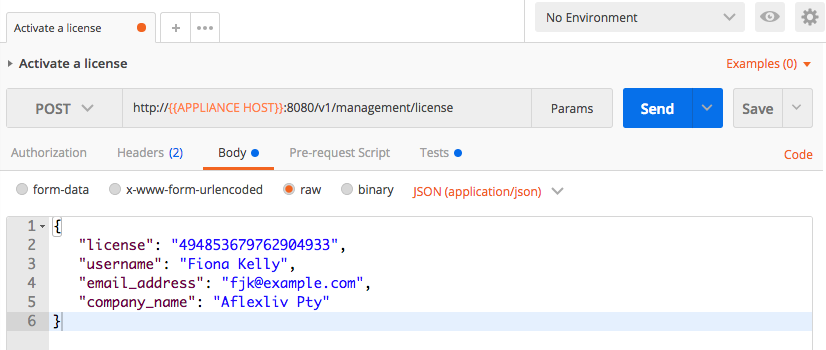
Or, the same request from the command-line:
curl -L -X POST "http://${APPLIANCE_HOST}:8080/v1/management/license" \
-H 'Accept: application/json' \
-H 'Content-Type: application/json' \
-d '{
"license": "494853679762904933",
"username": "Fiona Kelly",
"email_address": "fjk@example.com",
"company_name": "Aflexliv Pty"
}' \
| jq
The response should indicate that the licensed status is true. The licensing activation requires a connection to the Internet (using port 80). If you are behind a corporate firewall that does not allow a direct connection to the Internet then you can configure the appliance to use a network proxy or relay server to allow you to license the appliance. Full instructions on how to set this up are to be found later on in this guide.